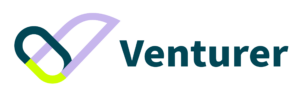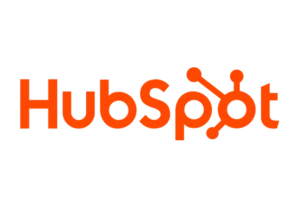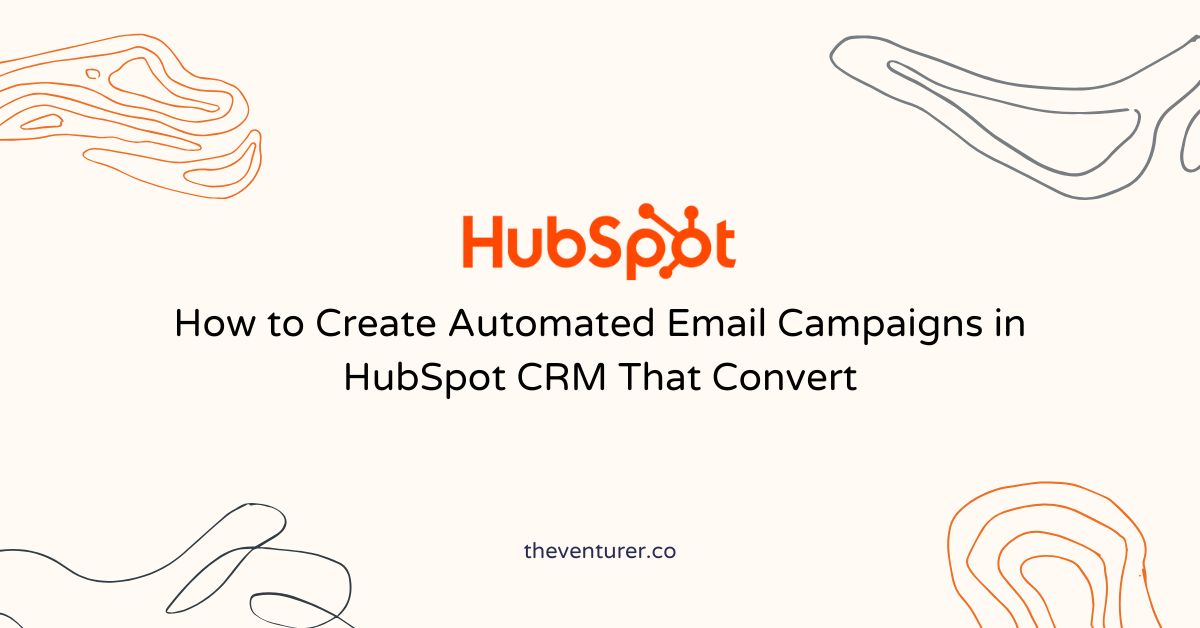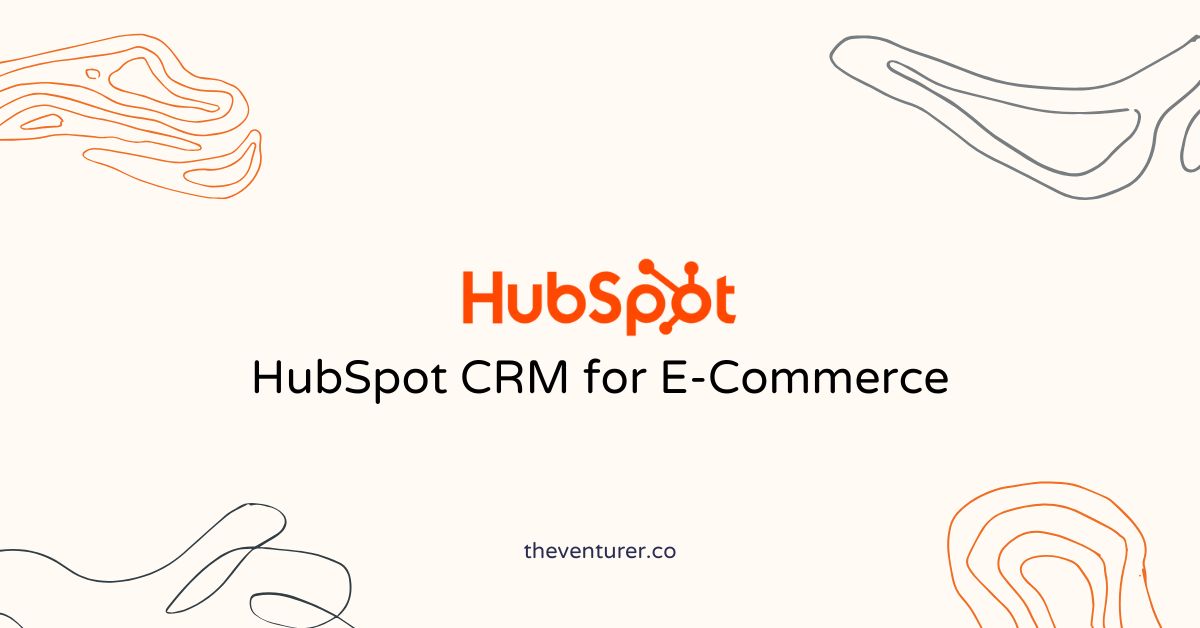Choosing a CRM is one of the biggest decisions for any growing business — but it doesn’t have to be intimidating. HubSpot CRM makes customer management simple for beginners, offering powerful tools that are easy to set up, use, and scale as your business grows.
With a clean interface and a generous free plan, HubSpot CRM helps small teams and solo founders organize contacts, track conversations, and automate follow-ups — without getting lost in complexity.
Quick Answer:
HubSpot CRM helps you import contacts, manage pipelines, connect your inbox, and automate follow-ups — all from one easy-to-use platform.
In this guide, you’ll learn how to set up HubSpot CRM step by step — and see how one small agency turned it into a growth engine.
Step 1: Create Your HubSpot Account
Visit HubSpot CRM official website here and click Start Free.
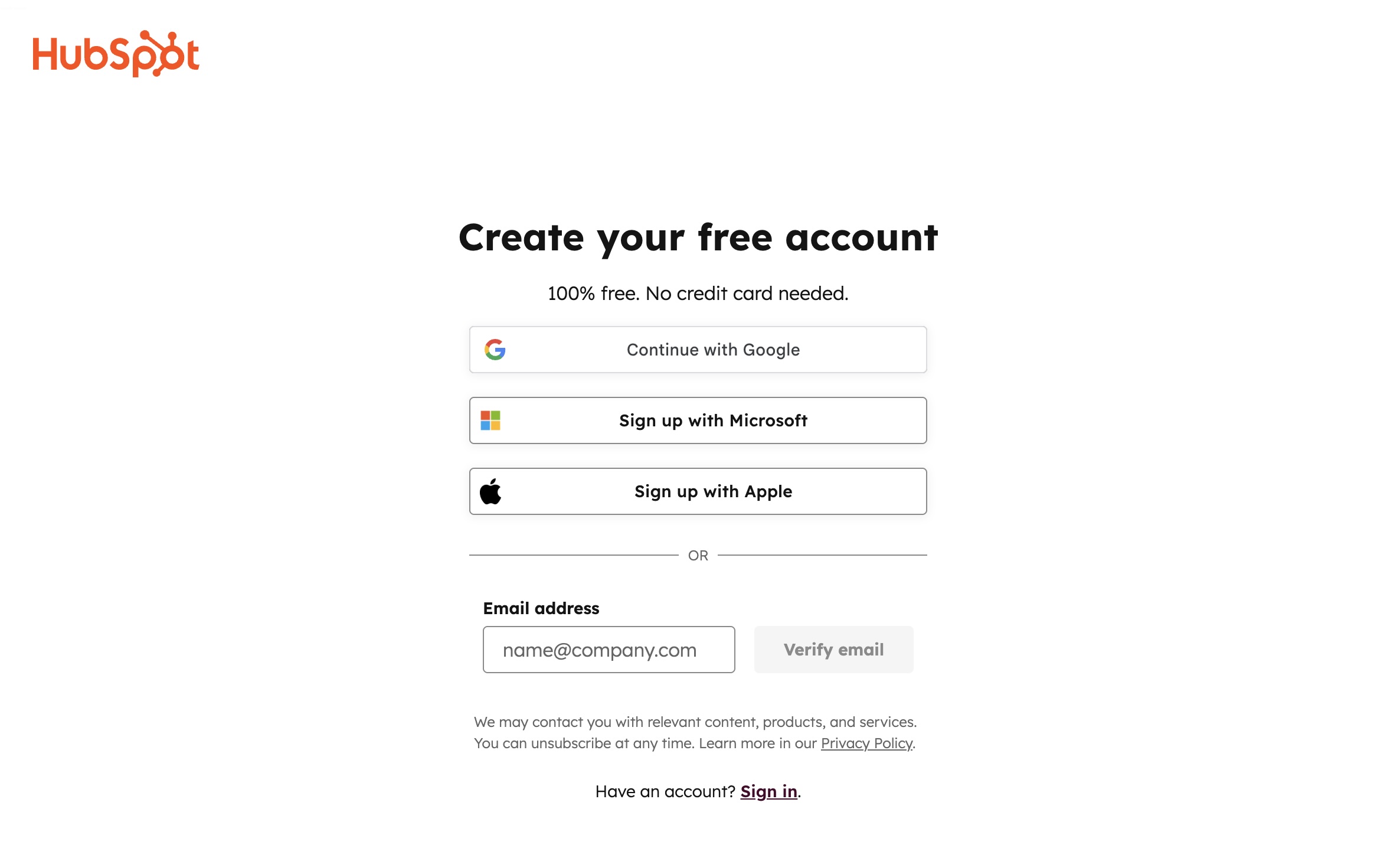
You’ll be prompted to:
- Enter your business name and industry
- Choose your main goal (sales, marketing, or service)
- Invite team members (optional)
- Set your default currency, time zone, and region
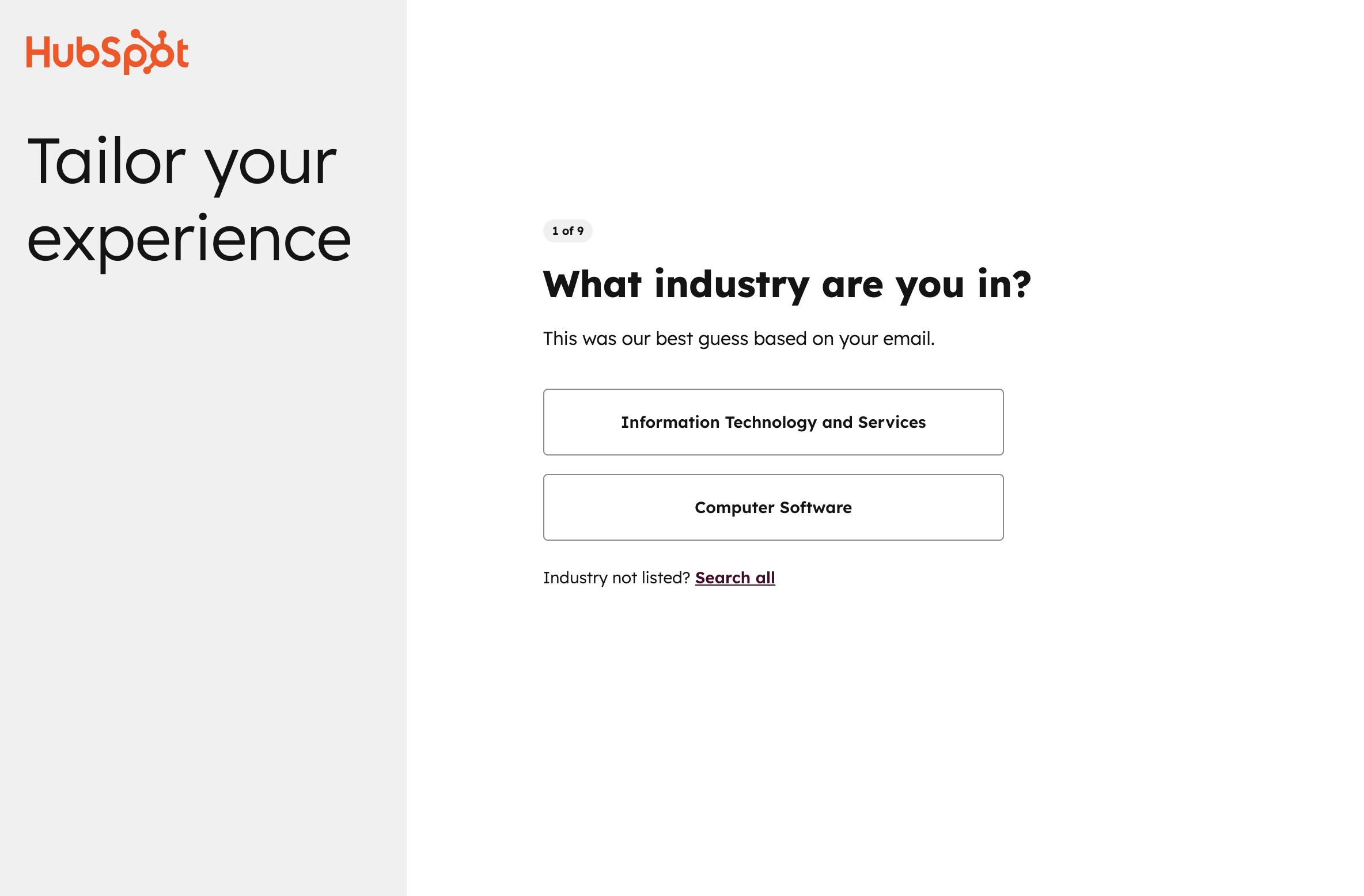
Once you’re in, HubSpot’s AI-powered onboarding helper will walk you through your first setup steps — perfect for beginners.
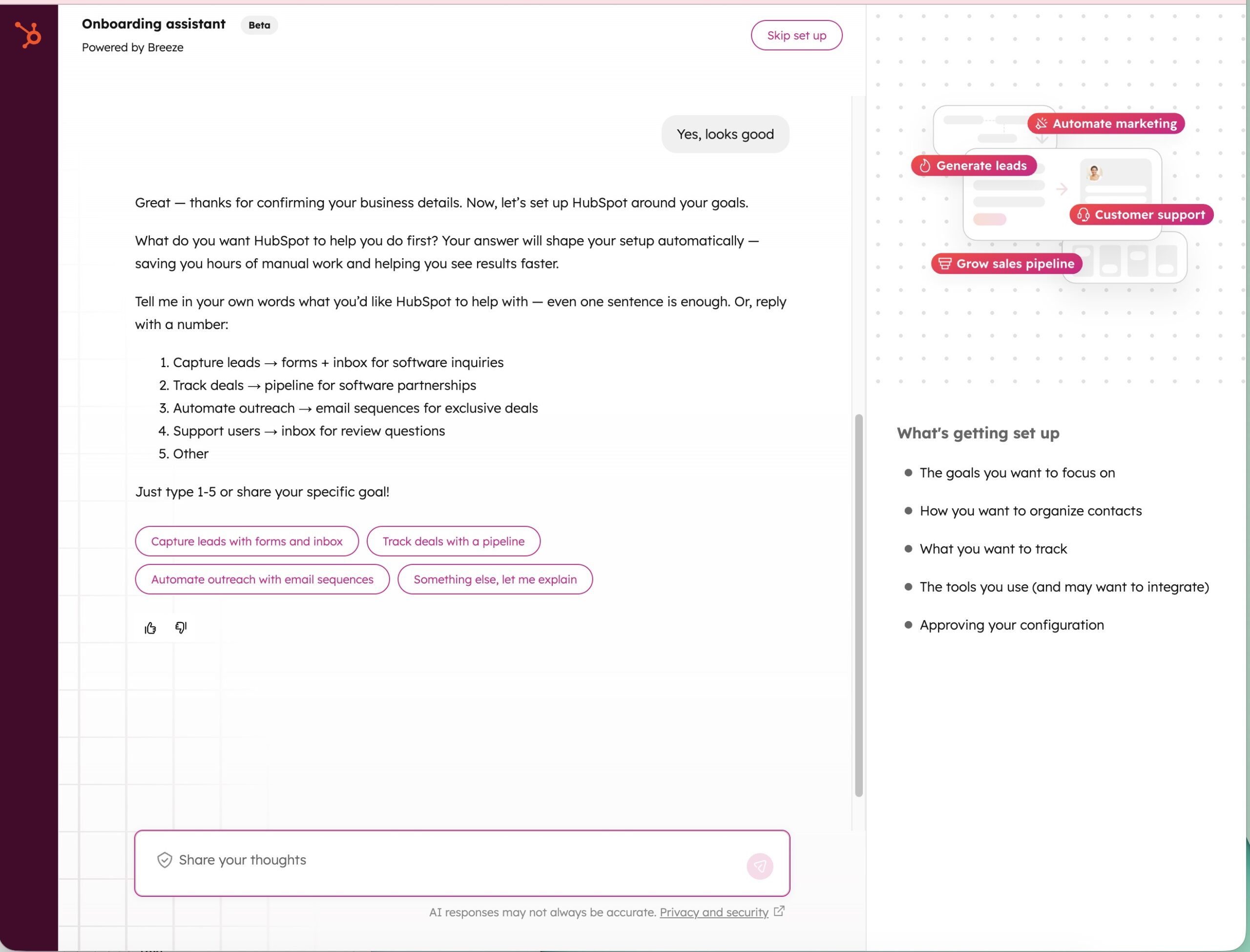
Pro tip: Keep your setup lean. Start with a single user or small pilot group before inviting the entire team. It’s easier to refine processes early.
Step 2: Import Your Contacts
Your CRM is only as powerful as the data inside it.
You can bring your contacts into HubSpot using:
- CSV Import: Export from Excel or Google Sheets, then upload under Contacts → Import a spreadsheet. You can also choose to copy and paste from the file.
- Sync: Connect Google, Outlook, Zoho CRM, or Mailchimp to pull contacts automatically.
- Forms or Chatbots: HubSpot forms and live chat instantly log new leads as contacts.
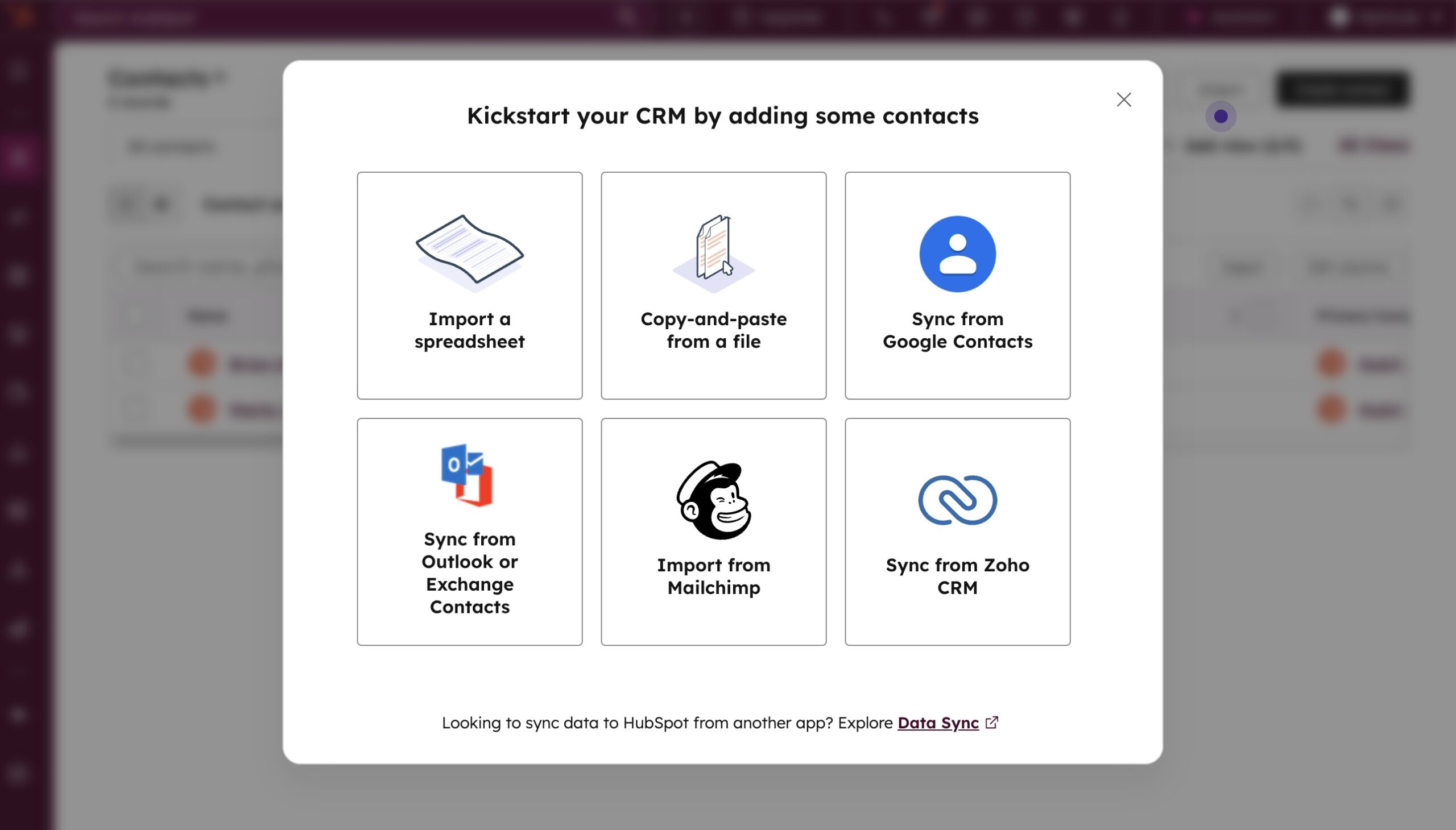
During import, map your spreadsheet columns (like First Name, Email, Company) to HubSpot’s contact properties.
Pro tip: Add a “Lifecycle Stage” or “Lead Source” tag to each contact. You’ll thank yourself later when you want to segment campaigns or track conversions.
Step 3: Customize Your CRM
Every business is different — and so is the data you need to track.
Head to Settings → Data Management → Properties to create or edit contact, company, or deal fields. Examples:
- For agencies: Service Interest
- For SaaS startups: Monthly Recurring Revenue
- For consultants: Project Stage
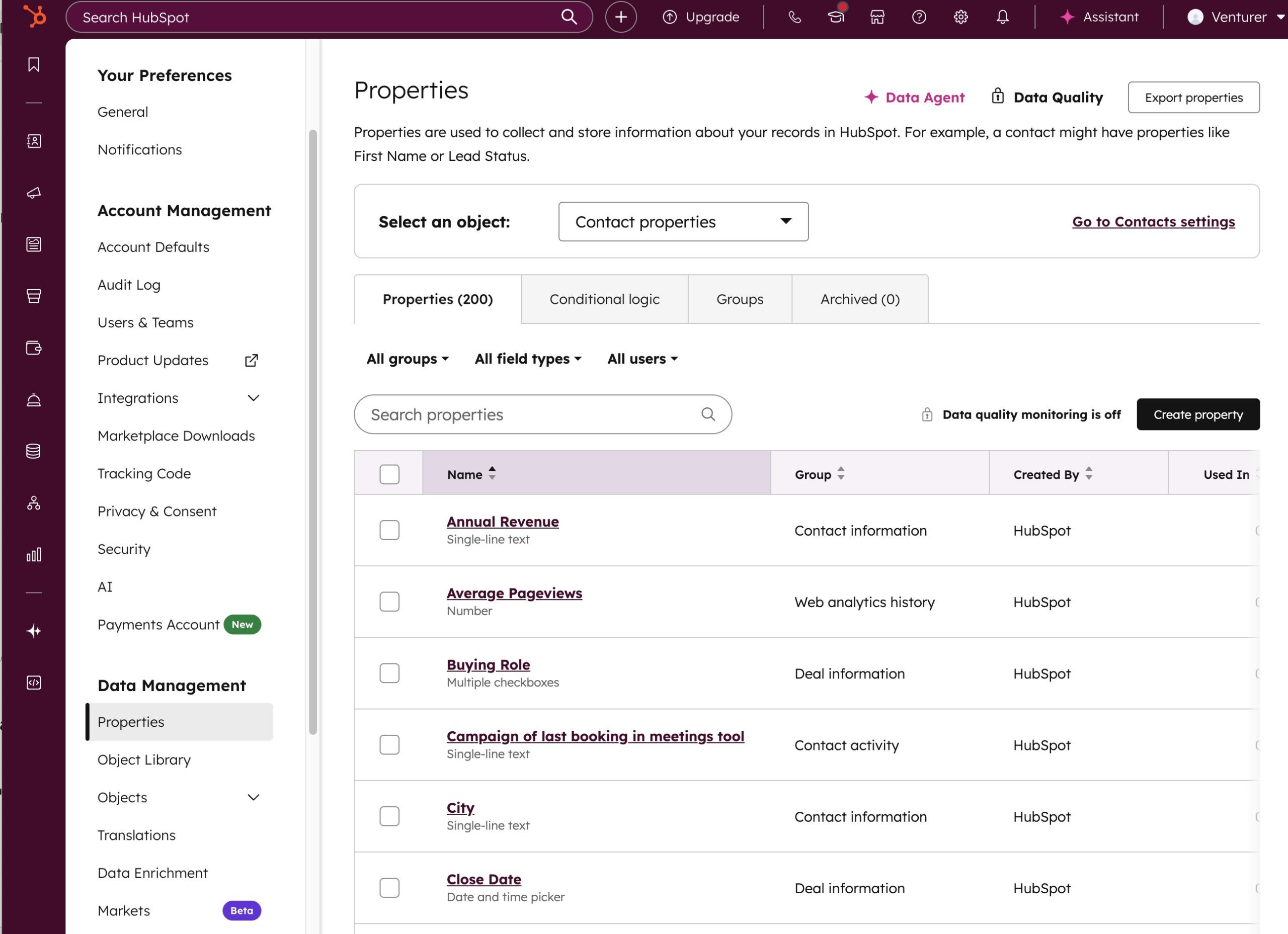
Pro tip: Start simple. Too many fields can clutter your dashboard and slow adoption.
Step 4: Build Your Sales Pipeline
Pipelines show where each deal stands — and what’s holding it up.
To create one:
- Go to CRM → Deals → Create deal.
- Name each stage based on your process (e.g. “Demo Booked,” “Proposal Sent,” “Closed Won”).
- Assign a probability to each stage to forecast revenue.
As deals move through the stages, HubSpot updates totals and conversion rates automatically.
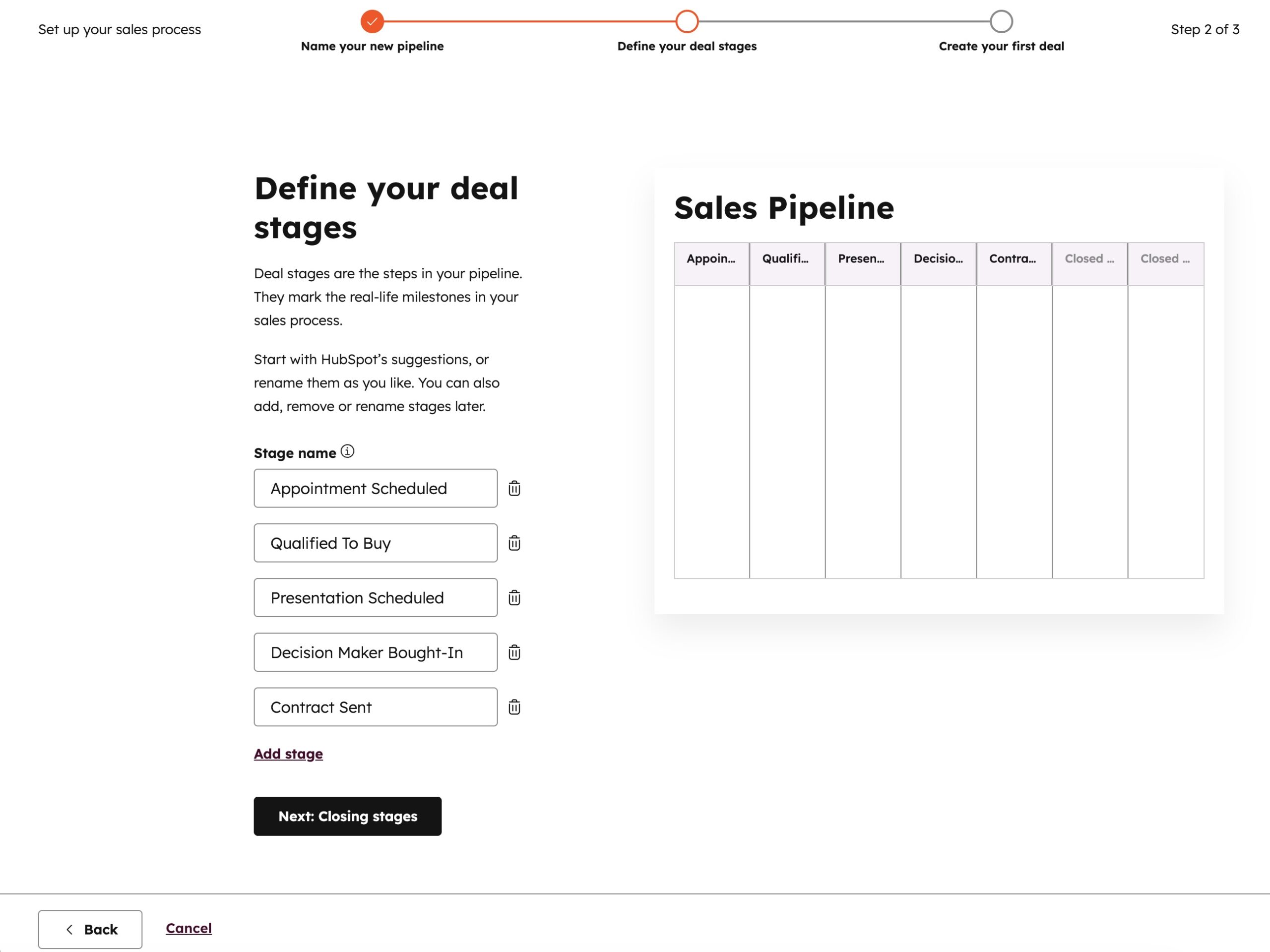
Pro tip: Keep your stages action-oriented — each should represent a clear step forward (e.g., “Demo Scheduled,” not “In Progress”).
Step 5: Connect Channel and Calendar
Integrating your inbox means you’ll never lose track of a conversation again.
In Settings → Tools → Inbox → Inboxes , connect channels like team email.
Then:
- Enable Log and Track to automatically record emails.
- Connect your calendar so meetings and calls sync to HubSpot automatically.
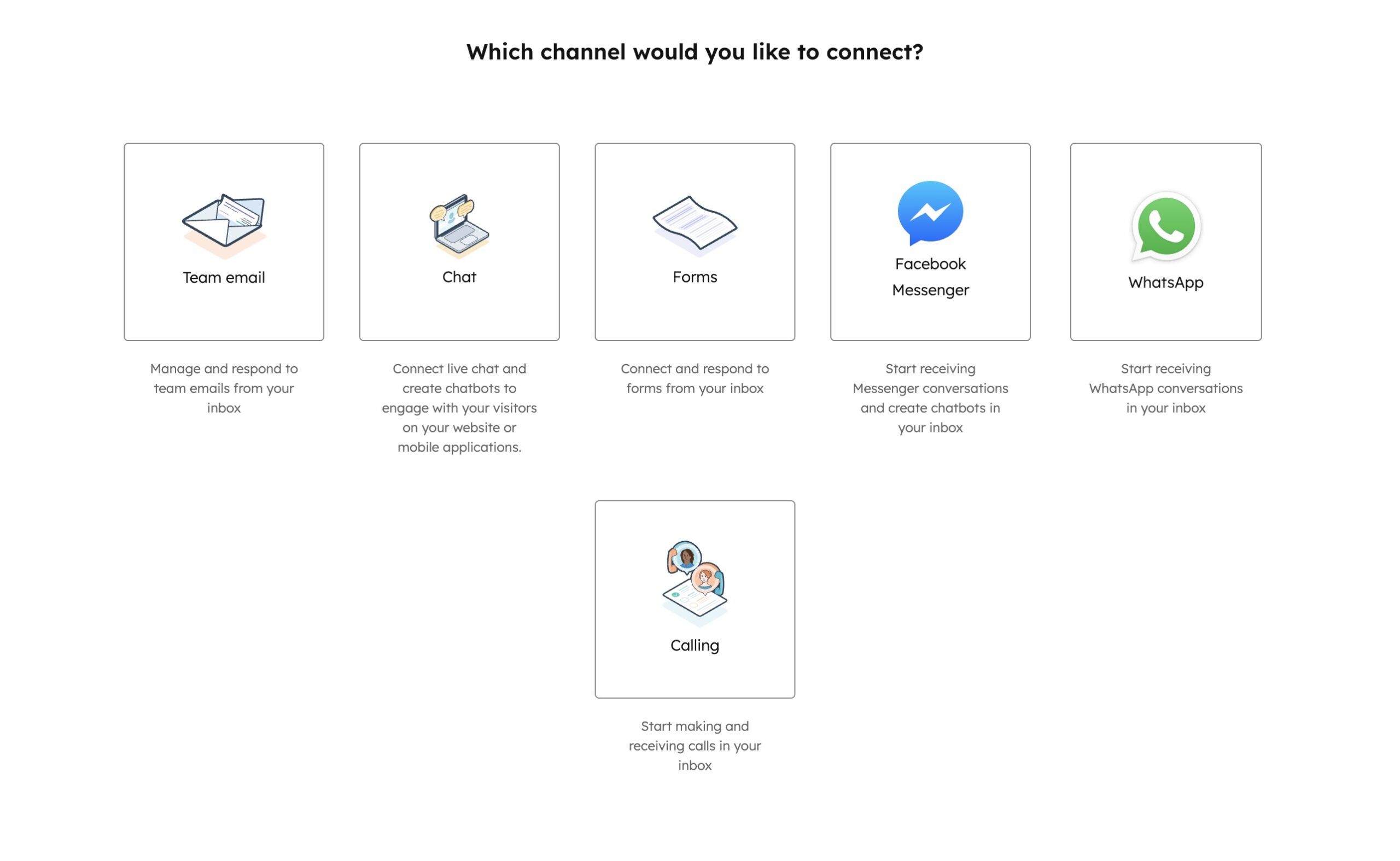
Pro tip: Once connected, use HubSpot’s free meeting scheduler to let leads book time directly from your email signature — all logged to your CRM automatically.
Step 6: Explore Your Dashboards
Your HubSpot dashboard is where you’ll track progress, identify bottlenecks, and measure what’s working.
Try these built-in dashboards under Reports → Dashboards:
- Sales Performance – Deals won, pipeline value, and rep activity
- Marketing – New leads, email engagement, and campaign results
- Productivity – Tasks completed, meetings booked, and response times
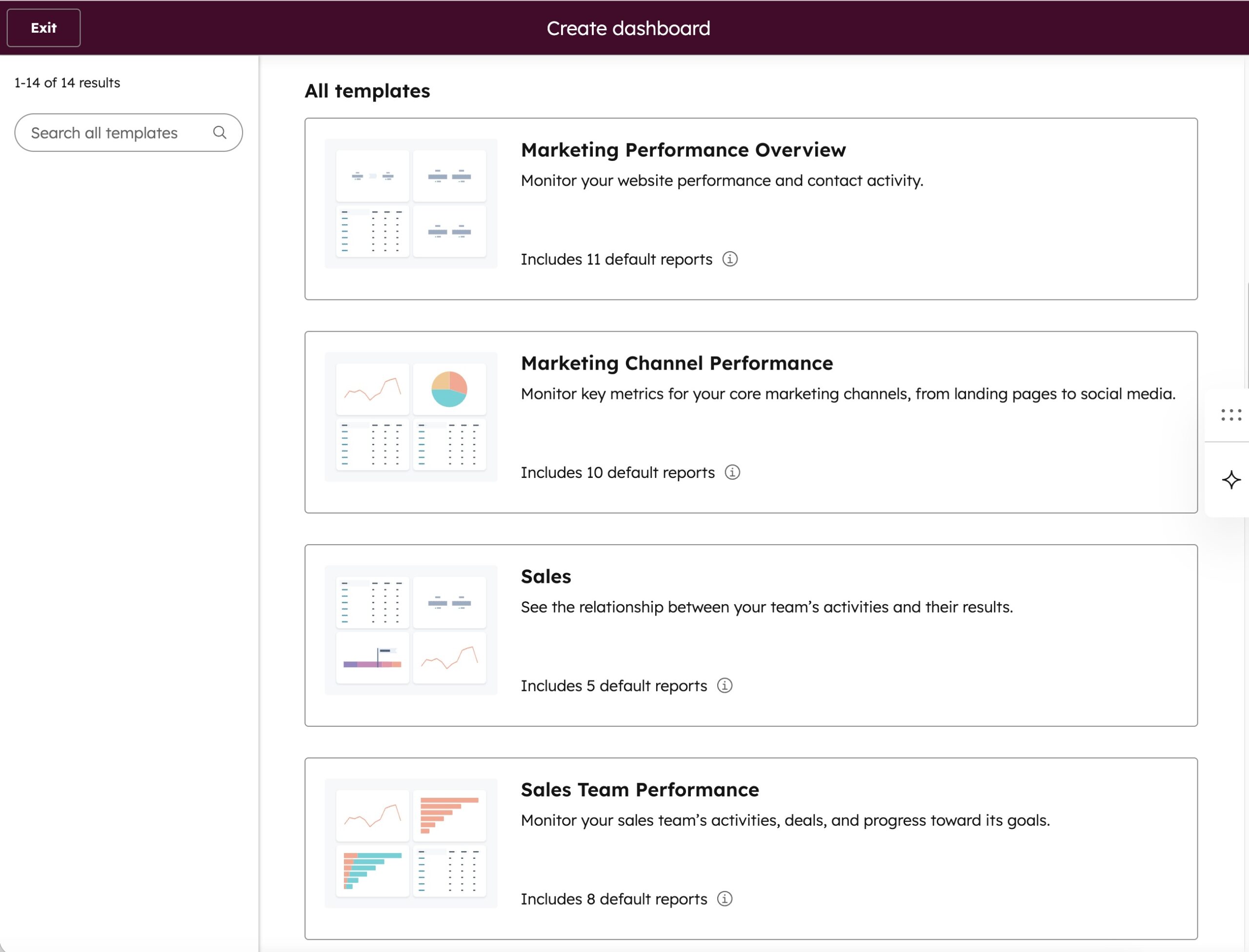
Pro tip: Pin your most important reports to the top and schedule automated weekly report emails for your team.
Common Beginner Mistakes (and How to Avoid Them)
1. Overcomplicating the setup.
Start with one pipeline, a few core fields, and one dashboard. You can scale complexity later.
2. Skipping email and calendar integration.
This is the easiest way to lose context — connect your inbox early.
3. Neglecting data hygiene.
Duplicate contacts or missing deal data snowball fast. Review your CRM weekly at first.
4. Not assigning ownership.
Decide who’s responsible for updating contacts, closing deals, or managing workflows.
5. Ignoring HubSpot Academy.
HubSpot offers excellent free courses that take less than an hour and dramatically improve adoption.
Real Use Case: Huify
Huify, a marketing agency, started out tracking leads manually in spreadsheets — often missing follow-ups and struggling with reporting. After adopting HubSpot CRM, the agency replaced manual tracking with automated workflows, clearer visibility, and measurable sales processes.
Huify achieved a sixfold increase in revenue in just one year, shortened their sales cycle, and expanded their team thanks to better efficiency and data-driven insights.
Source: Huify Case Study – HubSpot
Their story shows that with consistent use — even at the free tier — HubSpot CRM can transform how small teams sell, follow up, and grow.
FAQ: Getting Started with HubSpot CRM
Is HubSpot CRM really free?
Yes. HubSpot’s free plan includes contact management, deal pipelines, email tracking, and meeting scheduling — everything a small team or solo user needs to get started. You can upgrade later for advanced features like custom automation, reports, and workflows.
How long does it take to set up HubSpot CRM?
Most beginners can set up the basics — import contacts, connect email, and build a simple pipeline — in under an hour. HubSpot’s guided onboarding makes the process straightforward, even if you’ve never used a CRM before.
Do I need technical skills to use HubSpot CRM?
Not at all. HubSpot is built for non-technical users. Its drag-and-drop tools, templates, and automation builder make it easy to get started without coding or setup help.
Can HubSpot CRM integrate with the tools I already use?
Yes. HubSpot connects with 2,000+ popular apps — including Gmail, Outlook, Google Calendar, Slack, Zoom, Shopify, and Google Drive — so your data stays in sync across platforms.
What’s the first workflow I should automate in HubSpot CRM?
For beginners, start with a simple lead follow-up automation. For example, when someone fills out a contact form, HubSpot can automatically send a thank-you email, assign the lead to your sales pipeline, and set a reminder task for follow-up.
What’s the best way to learn HubSpot CRM quickly?
HubSpot Academy offers free beginner courses and short video tutorials covering CRM setup, pipeline management, and automation. Completing one or two courses can help you get confident fast.
Can HubSpot CRM grow with my business?
Yes. As your business scales, HubSpot’s paid tiers let you add advanced automation, analytics, and collaboration tools without switching platforms, so you can grow without starting over. The paid plans start as low as $9/month per seat for the annual subscription.
Final Thoughts
CRMs are only intimidating until you realize they’re just systems for structure — and HubSpot CRM gives you that structure from day one.
By centralizing contacts, automating communication, and visualizing your sales pipeline, HubSpot helps you stay organized without extra complexity or cost.
Whether you’re a freelancer managing clients or a startup building your first sales process, it’s one of the easiest ways to turn chaos into clarity.
Disclosure: This article contains affiliate links. We may earn a commission at no extra cost to you if you sign up through our link.