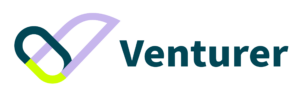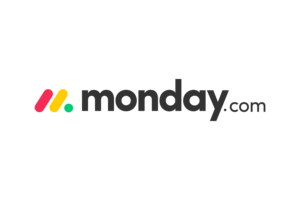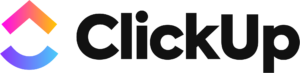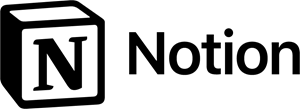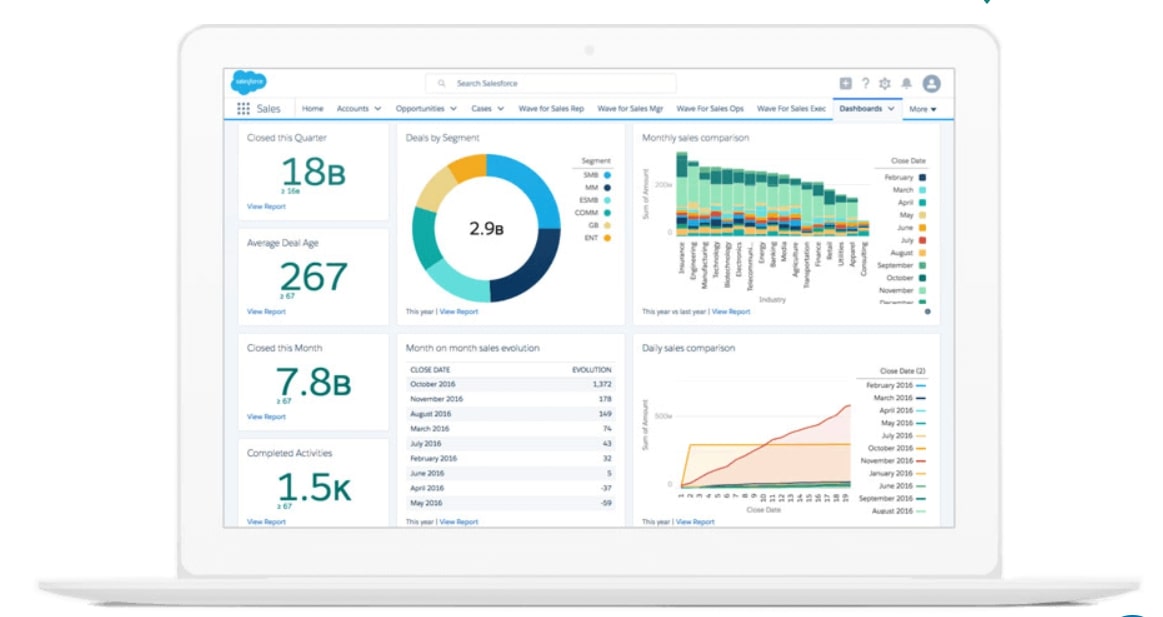Notion is a tool that is gaining immense popularity among students and professionals alike. It is a productivity and organization tool that can help users manage their tasks, projects, and notes in one place. Notion is designed to be a central hub for all your work-related activities. You can use Notion to take notes, manage tasks, plan projects, create databases, and much more.
In this comprehensive guide, we will take an in-depth look at Notion and all its features. We will cover everything from basic features to advanced functions. By the end of this guide, you will have a complete understanding of how to use Notion to streamline your workflow and achieve your goals.
How to Use Notion as a Student
Notion is a great tool for students, as it can help you manage your tasks, notes, and projects all in one place. Here are some tips on how to use Notion as a student:
- Create a semester planner: Use Notion to create a page for each semester or term, and add a calendar to each page. You can then add your class schedule, assignment due dates, and exam dates to the calendar. This will help you keep track of your schedule and stay on top of your work.
- Create a note-taking system: Use Notion to take notes for each of your classes. You can create a page for each class, and add notes to each page as needed. You can also use the “toggle” feature to hide and show content on your pages, making it easier to organize your notes.
- Use templates: Notion has a wide range of templates that can be useful for students, such as templates for class schedules, project management, and note-taking. Use these templates to save time and stay organized.
- Collaborate with classmates: Notion allows you to collaborate with others on your pages. You can create a page for a group project, and invite your classmates to collaborate on the page. This can be useful for sharing information and working together on assignments.
- Keep track of your progress: Use Notion to track your progress on assignments and projects. You can create a database to track your grades, or use a to-do list to keep track of your tasks. This will help you stay organized and ensure that you meet your deadlines.
By using Notion effectively, you can improve your productivity and achieve your academic goals.
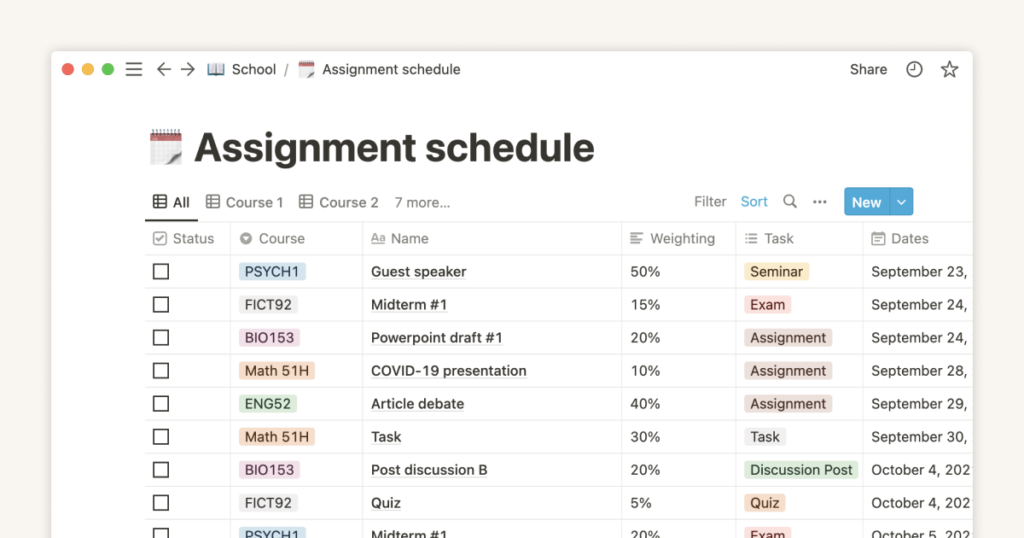
How to Use Notion for Personal Life
Notion is a versatile tool that can be used for personal organization as well. Here are some ways to use Notion for personal life:
- Create a habit tracker: Use Notion to create a list of habits you want to develop or break. You can create a database to track your progress and set reminders for yourself.
- Plan your meals: Use Notion to plan your meals for the week. You can create a database to track your recipes, create a grocery list, and plan your meals for the week.
- Create a travel planner: Use Notion to plan your next trip. You can create a page for each destination, add notes and images, and plan your itinerary.
- Manage your finances: Use Notion to track your expenses and budget. You can create a database to track your expenses, create a budget, and set reminders for bill payments.
- Keep a journal: Use Notion to keep a journal or diary. You can create a page for each entry, add photos and videos, and tag each entry for easy searching.
By using Notion for personal organization, you can streamline your life and achieve your personal goals.
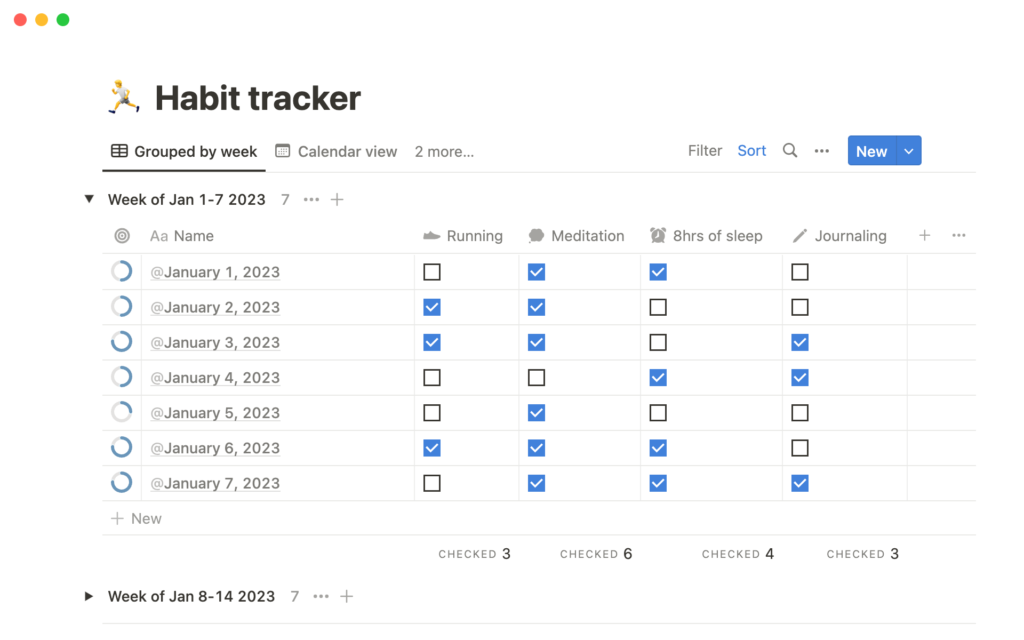
How to Setup Notion
To set up Notion, follow these steps:
- Go to the Notion website and sign up for an account.
- Once you have signed up, you can either create a new workspace or join an existing one.
- Once you have created or joined a workspace, you can start creating pages and adding content to them.
- Explore the different features of Notion and customize your workspace to suit your needs.
Start using Notion for free here!
Getting Started with Notion
Once you have created an account, you can start exploring the features of the tool.
Notion has a very intuitive interface, and the tool is organized into pages, which can contain various types of content. Pages can be nested within each other to create a hierarchical structure. Notion’s interface is divided into three main areas: the sidebar, the header, and the main content area.
The sidebar contains a list of all the pages in your workspace, while the header displays the current page’s title and options. The main content area is where you can add and edit the page’s content. Notion’s interface is designed to be user-friendly, and you can easily navigate the tool even if you’re new to it.
Understanding Notion’s Interface
Notion’s interface is designed to be intuitive and user-friendly, and it is divided into three main areas: the sidebar, the header, and the main content area.
Sidebar
The sidebar is where you can find all the pages in your workspace. You can create new pages, move pages, and delete pages from the sidebar. The sidebar is also where you can find your workspace settings, which allow you to customize your workspace.
Header
The header displays the current page’s title and options. You can use the header to rename your page, add tags, and access other page options.
Main Content Area
The main content area is where you can add and edit the page’s content. You can add text, images, videos, and other types of content to your pages. You can also format your text using various styles, such as bold, italic, and underline.
Creating Pages
To create a new page in Notion, simply click on the “+” button in the sidebar. You can then choose from a variety of page types, including notes, to-do lists, databases, and more. Each page type comes with its own set of features and options, allowing you to customize your pages to suit your needs.
Notes
Notes are the most basic type of page in Notion. You can use notes to take quick notes on anything that comes to mind.
To-Do Lists
To-do lists are a great way to manage your tasks. You can create a to-do list for each project or category, and add tasks to it as needed. You can also add due dates, reminders, and other details to your tasks.
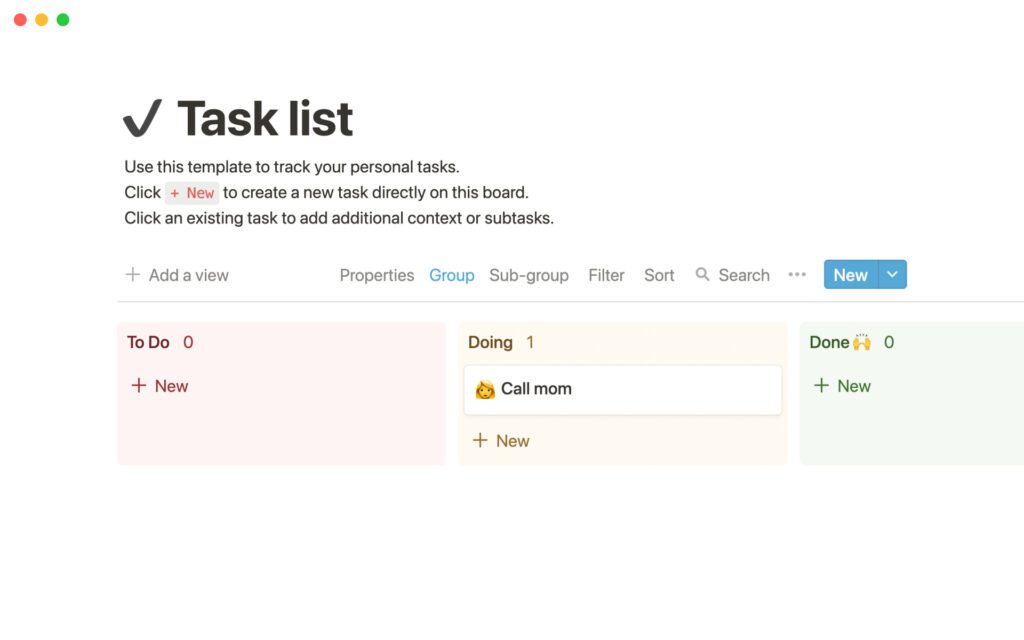
Databases
Databases are one of the most powerful features of Notion. You can use databases to organize information in a structured way. Databases can be used for anything from tracking tasks to managing projects. You can add custom fields to your databases, create filters, and sort your data in various ways.
Customizing Pages
Notion allows you to customize your pages in a variety of ways. You can add text, images, videos, and other types of content to your pages. You can also format your text using various styles, such as bold, italic, and underline.
Furthermore, Notion allows you to create tables, databases, and other types of structured content. This can be useful for managing projects, tracking tasks, and organizing information in a more structured way.
Collaboration and Sharing
Notion also allows you to collaborate with others on your pages. You can invite team members to your workspace, which will give them access to all the pages within it. You can also assign tasks and comments to team members, making it easier to manage projects and communicate with your team.
Notion also allows you to share your pages with others outside of your workspace. You can create a public link for your page, which can be shared with anyone. This can be useful for sharing information with clients, customers, or other external stakeholders.
Advanced Features
Notion includes a range of advanced features, such as templates, integrations, and automations.
Templates
Templates allow you to quickly create new pages with pre-designed layouts and content. Notion has a wide range of templates, including templates for notes, to-do lists, project management, and more.
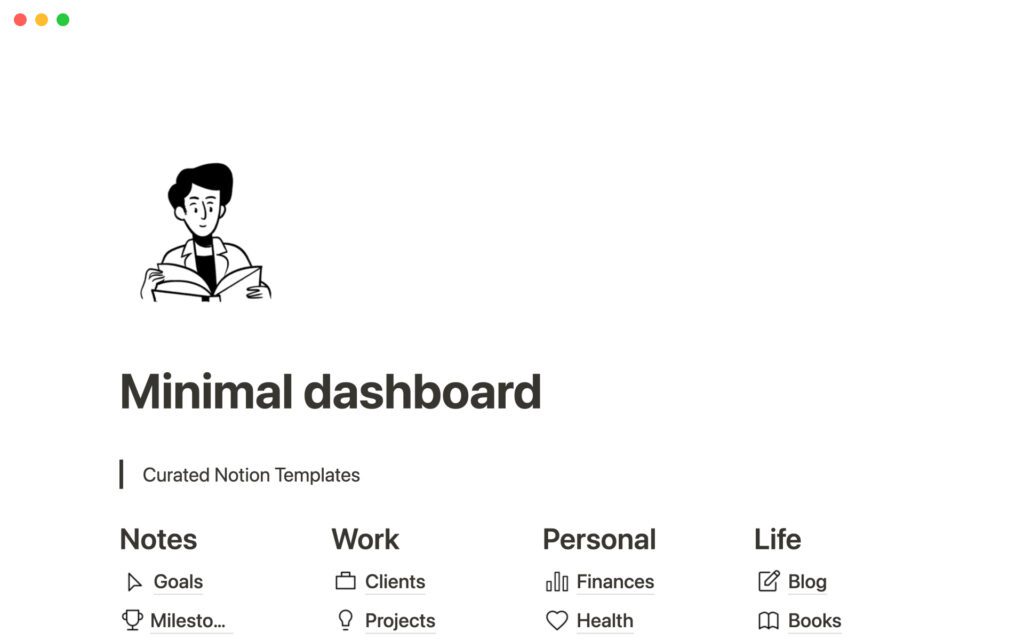
Integrations
Integrations allow you to connect Notion with other tools, such as Trello, Slack, and Google Drive. This can be useful for streamlining your workflow and keeping all your work-related activities in one place.
Automations
Automations allow you to automate repetitive tasks, such as sending reminders or creating new pages based on certain triggers. This can save you a lot of time and help you stay on top of your work.
How to Use Notion Effectively
To use Notion effectively, it’s important to first understand all of its features and how they can be used to streamline your workflow. Here are some tips on how to use Notion effectively:
- Customize your workspace: Notion allows you to customize your workspace by adding your own icons and cover images. This can help you personalize your workspace and make it feel more like your own.
- Use templates: Notion has a wide range of templates that can be useful for different purposes, such as templates for notes, to-do lists, project management, and more. Use these templates to save time and stay organized.
- Collaborate with others: Notion allows you to collaborate with others on your pages. You can create a page for a group project, and invite your team members to collaborate on the page. This can be useful for sharing information and working together on assignments.
- Use integrations: Notion allows you to connect with other tools, such as Trello, Slack, and Google Drive. This can be useful for streamlining your workflow and keeping all your work-related activities in one place.
- Automate repetitive tasks: Notion allows you to automate repetitive tasks, such as sending reminders or creating new pages based on certain triggers. This can save you a lot of time and help you stay on top of your work.
- Use keyboard shortcuts: Notion has a variety of keyboard shortcuts that can help you speed up your workflow. Take the time to learn these shortcuts to save time and improve your productivity.
- Create a dashboard: Use Notion to create a dashboard page that displays all your ongoing projects, tasks, and deadlines. This will give you a quick overview of your workload and help you stay organized.
- Use the “backlinks” feature: Notion’s “backlinks” feature allows you to see all the pages that link to a particular page. This can be useful for tracking information and ensuring that you don’t miss anything important.
By using these tips and tricks, you can use Notion effectively to streamline your workflow and achieve your goals.
How to Use Notion as a Planner
Notion is a great planner tool as it allows you to create and customize pages to suit your needs. Here are some tips on how to use Notion as a planner:
- Create a planner page: Use Notion to create a page for your planner. You can choose from a variety of page types, such as to-do lists, calendars, and databases, to create the perfect planner for your needs.
- Set up a task list: Use a to-do list to keep track of your tasks. You can add due dates, reminders, and other details to your tasks to help you stay on track.
- Create a calendar: Use a calendar to keep track of your schedule. You can add events, appointments, and other important dates to your calendar to help you stay organized.
- Create a database: Use a database to track your progress on your goals. You can add custom fields to your database to track your progress and set reminders for yourself.
- Customize your pages: Notion allows you to customize your pages in a variety of ways. You can add text, images, videos, and other types of content to your pages, and format your text using various styles.
By using Notion as a planner, you can streamline your tasks and stay organized.
How to Use Notion Templates
To use Notion templates, you can follow these steps:
- Click on the “+” button in the sidebar to create a new page.
- Select “Template” from the list of page types.
- Browse the list of templates or search for a specific template using the search bar.
- Click on the template you want to use and select “Use this template” to create a new page based on the template.
- Customize your page as needed using the template as a starting point.
Templates can be a great way to save time and stay organized, as they provide pre-designed layouts and content that can be easily customized to suit your needs.
How to Use Notion for Project Management
Notion can be a powerful tool for project management. Here are some tips on how to use Notion for project management:
- Create a project dashboard: Use Notion to create a dashboard page that displays all your ongoing projects, tasks, and deadlines. This will give you a quick overview of your workload and help you stay organized.
- Use databases to track tasks: Use a database to track tasks for each project. You can create custom fields for each task, such as due dates, priority levels, and status updates.
- Collaborate with your team: Notion allows you to collaborate with others on your pages. You can create a page for a project, and invite your team members to collaborate on the page. This can be useful for sharing information and working together on tasks.
- Use templates: Notion has a variety of templates that can be useful for project management, such as templates for project planning, task tracking, and team collaboration. Use these templates to save time and stay organized.
- Set reminders and due dates: Use Notion’s reminder and due date features to stay on top of your deadlines. You can set reminders and due dates for individual tasks, or for entire projects.
By using Notion for project management, you can streamline your workflow and ensure that you meet your deadlines.
How to Use Notion for Note Taking
To use Notion for note taking, you can follow these steps:
- Create a new page and select “Notes” from the list of page types.
- Add your notes to the page using the text editor. You can format your text using various styles, such as bold, italic, and underline.
- Organize your notes by creating different sections and pages. You can use the “toggle” feature to hide and show content on your pages, making it easier to organize your notes.
- Use templates to save time and stay organized. Notion has a variety of templates for note-taking, such as templates for meeting notes, class notes, and more.
- Collaborate with others on your notes by sharing your pages with team members. You can also use the comments feature to discuss your notes with others and get feedback.
By using Notion for note-taking, you can keep all your notes in one place and stay organized.
How to Use Notion Calendar
To use the Notion calendar, you can follow these steps:
- Create a new page and select “Calendar” from the list of page types.
- Add your events to the calendar by clicking on the date and time.
- Customize your calendar by adding colors and tags to your events.
- View your calendar by selecting “Calendar” in the sidebar.
You can also view your calendar in different formats, such as day, week, and month view. To switch between views, click on the “View” button in the top right corner of the calendar.
How to Use Notion on iPad
To use Notion on an iPad, you can download the Notion app from the App Store. Once you have downloaded the app, you can sign in to your Notion account and start using the tool on your iPad. Notion’s interface is optimized for use on mobile devices, so you should be able to access all the features of the tool on your iPad. You can create new pages, edit existing pages, and collaborate with others on your iPad using Notion.
How to Use Notion Web Clipper
To use the Notion Web Clipper, you can follow these steps:
- Install the Notion Web Clipper extension for your browser.
- Navigate to the web page you want to clip.
- Click on the Notion Web Clipper extension icon in your browser.
- Select the page you want to save the clip to.
- Customize the clip by adding a title, tags, and other details as needed.
- Click “Save” to save the clip to Notion.
The Notion Web Clipper allows you to save web pages, articles, and other online content to Notion for later reference. This can be useful for research, inspiration, or keeping track of important information.
How to Use Notion API
To use the Notion API, you need to first sign up for a Notion account and create an integration. Once you have created an integration, you can use the Notion API to access and manipulate data in your Notion workspace.
The Notion API allows you to create and edit pages, databases, and other types of content programmatically. You can also use the API to retrieve data from your Notion workspace and integrate it with other tools and services.
For more information on how to use the Notion API, refer to the Notion API documentation.
Conclusion
Notion is a versatile tool that can be used for a wide range of purposes, from note-taking to project management. Notion’s interface is user-friendly, and the tool is highly customizable. Notion also includes a range of advanced features, such as templates, integrations, and automations, that can help you streamline your workflow and save time. By using Notion effectively, you can improve your productivity and achieve your goals.
👉 Want to learn more about Notion AI? Read my first-hand testing results here.
👉 Wonder if it’s worth paying for Notion paid plans? See our opinions towards Notion pricing plans here.