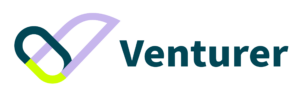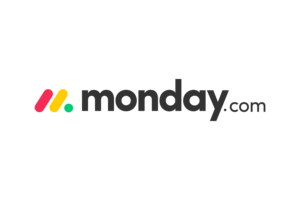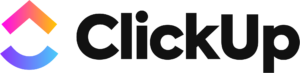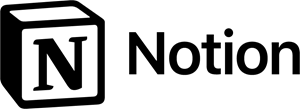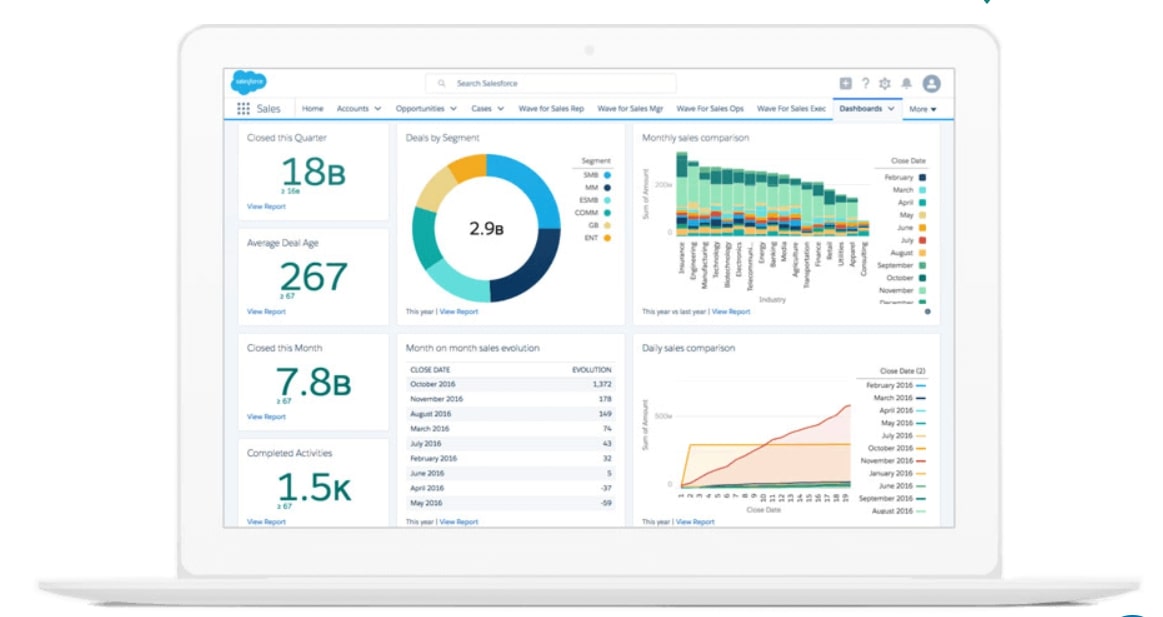Are you looking for an all-in-one workspace that can integrate your notes, to-do lists, and databases? Notion is a platform that offers an intuitive interface for organizing your thoughts, ideas, and projects. This article provides a comprehensive guide to Notion, from the basics to the advanced features.
What is Notion?
Notion is a productivity tool that combines the functionalities of note-taking apps, project management tools, and databases. It is a simple and flexible platform that enables users to create and organize their workspace according to their needs.
One of the key features of Notion is its flexibility in creating templates. Users can create their own templates or choose from a wide range of templates provided by Notion. These templates include project management, meeting notes, personal journal, and many more.
Notion is an all-in-one workspace for notes, tasks, wikis, and databases that helps teams and individuals organize their workflows in one place. Its powerful platform can help you save time, reduce human error, and improve efficiency.
- user-friendly interface
- customizable templates
- integration with popular apps like Slack, Google Drive, and Trello
- advanced AI features that allow users to automate tasks and streamline workflows
What is Notion Used For?
Notion is a versatile platform that can be used for various purposes, such as:
- Note-taking: Notion provides a user-friendly interface for taking notes, with different formatting options such as headings, bullets, and checkboxes. You can create different types of notes, such as meeting notes, class notes, personal journal, and more. Notion also allows you to easily organize your notes with pages, sub-pages, and tags.
- Project management: Notion provides a range of features that make it a great tool for managing projects. You can create project plans, set deadlines, assign tasks to team members, and track progress. Notion also allows you to collaborate with your team in real-time, with features such as comments, mentions, and notifications.
- Databases: Notion allows you to create databases to organize your data. You can create different types of databases, such as tables, lists, calendars, and galleries. You can customize your databases with different properties, such as tags, formulas, and filters. Databases are a powerful tool for organizing your data in Notion, and can be used for various purposes, such as tracking your expenses, managing your contacts, or organizing your recipes.
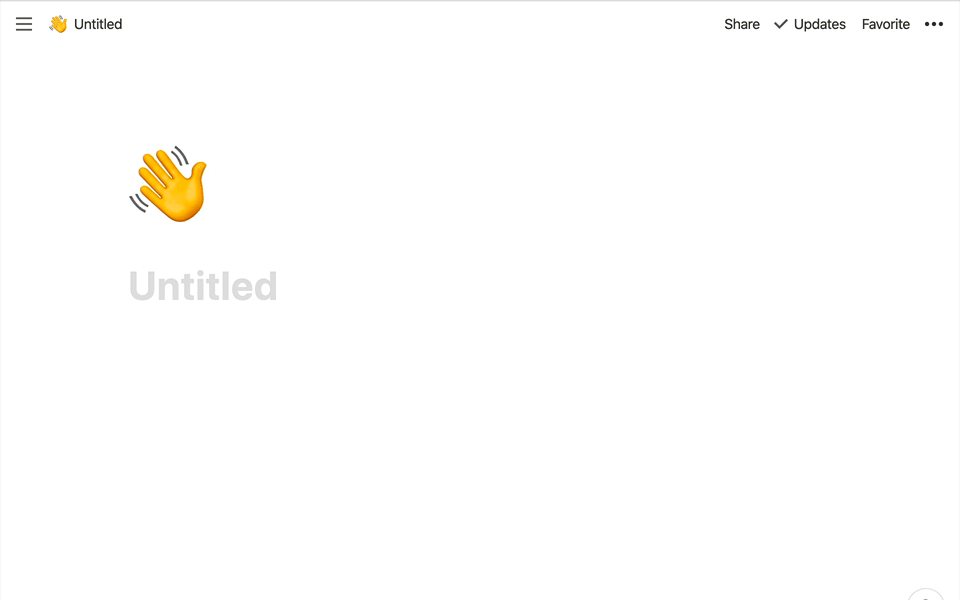
These are just a few examples of what Notion can be used for. With its flexibility and customizable features, Notion can be adapted to suit a wide range of needs and preferences. Whether you are a student, freelancer, or entrepreneur, Notion has something to offer for everyone.
How to Get Started with Notion
Here is a step-by-step guide on how to get started with Notion:
- Create an account: To get started with Notion, you can create a free account here. Notion offers a free plan that allows you to create unlimited pages and blocks. You can upgrade to the paid plan if you need more features, such as team collaboration, version history, and advanced permissions.
- Create your workspace: After creating an account, you can start creating your workspace. Notion provides a user-friendly interface that allows you to create pages, sub-pages, and blocks. You can drag and drop items to reorganize your workspace and customize it according to your preferences.
- Use templates: Notion provides a wide range of templates that you can use to create your workspace. These templates include project management, meeting notes, personal journal, and many more. Templates can save you a lot of time and effort in setting up your workspace.
- Create pages and sub-pages: Notion allows you to create pages and sub-pages, which you can organize in a hierarchical structure. Pages are the main categories in your workspace, while sub-pages are subcategories.
- Use blocks: Notion uses blocks to organize your content. Blocks are individual units of content, such as text, images, videos, tables, and more. You can drag and drop blocks to rearrange them, and customize them with different formatting options.
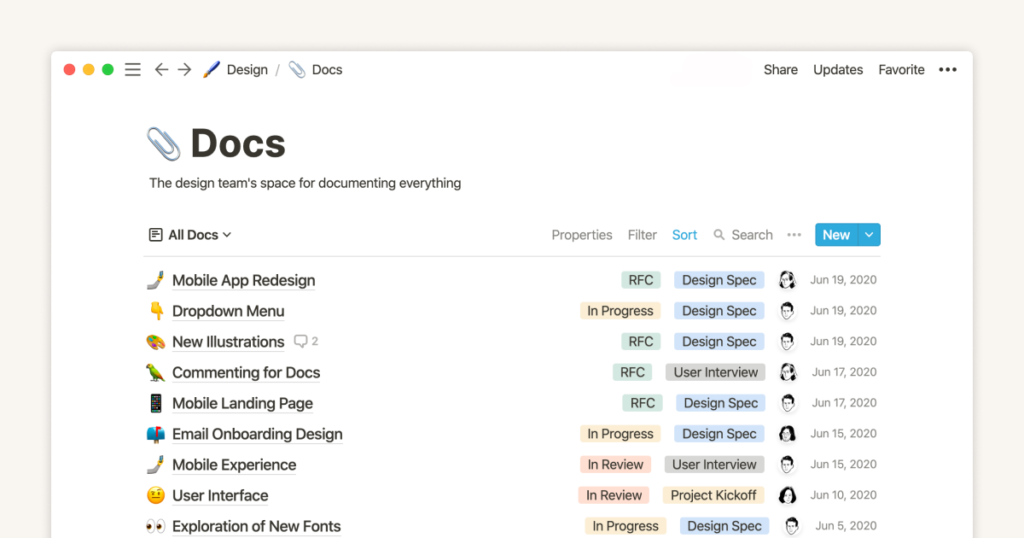
By following these steps, you can get started with Notion and start organizing your personal and professional life.
How Does Notion Work? Basic Notion Features You Should Know
Pages and Sub-Pages
Notion allows you to create pages and sub-pages, which you can organize in a hierarchical structure. Pages are the main categories in your workspace, while sub-pages are subcategories. You can create as many pages and sub-pages as you want, and customize them with different fonts, colors, and backgrounds.
Blocks
Notion uses blocks to organize your content. Blocks are individual units of content, such as text, images, videos, tables, and more. You can drag and drop blocks to rearrange them, and customize them with different formatting options.
Templates
Notion provides a wide range of templates that you can use to create your workspace. These templates include project management, meeting notes, personal journal, and many more. You can also create your own templates and share them with others.
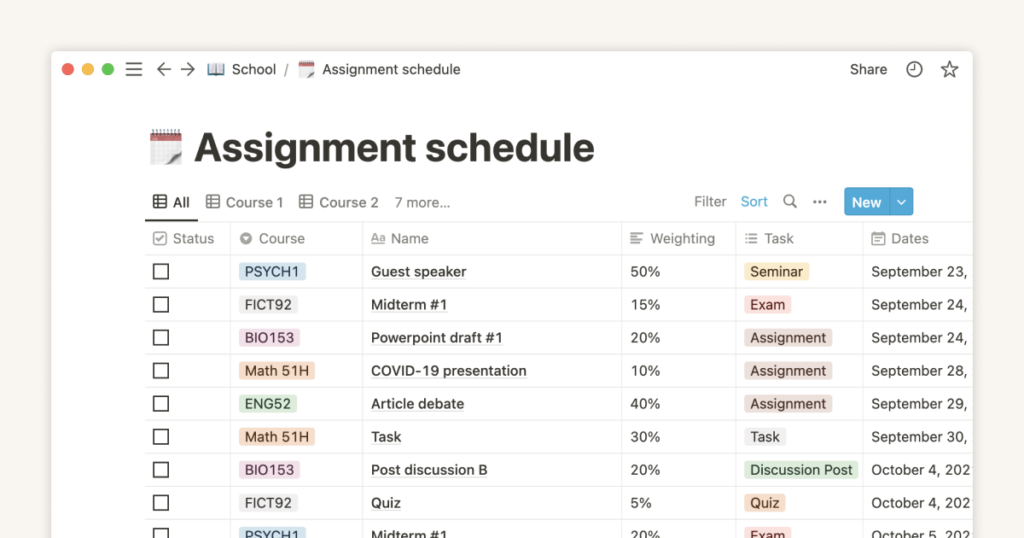
Templates are one of the most powerful features of Notion, as they can save you a lot of time and effort in setting up your workspace. For example, if you are a student, you can use the “Class Notes” template to organize your notes for each of your classes. If you are a freelancer, you can use the “Project Management” template to keep track of your projects and deadlines.
Databases
Notion allows you to create databases to organize your data. You can create different types of databases, such as tables, lists, calendars, and galleries. You can customize your databases with different properties, such as tags, formulas, and filters.
Databases are a powerful tool for organizing your data in Notion. For example, if you are a writer, you can create a database to keep track of your article ideas, deadlines, and publications. If you are a designer, you can create a database to organize your design assets, such as fonts, colors, and images.
Integrations
Notion offers integrations with other productivity tools, such as Google Drive, Trello, and Slack. These integrations allow you to import and export data, and automate your workflows.
Integrations are a great way to streamline your workflow and save time. For example, if you use Trello to manage your tasks, you can integrate it with Notion to create a task list in Notion that automatically updates when you complete a task in Trello.
Notion Advanced Features
Version History
Notion allows you to view and restore previous versions of your pages. This feature can be useful if you accidentally delete or modify important content.
Collaboration Features
Notion provides a range of collaboration features that make it a great tool for working with teams. You can invite team members to your workspace, assign tasks, and leave comments and mentions.
Advanced Editing
Notion allows you to customize your content with advanced editing features, such as code blocks, math equations, and embedded files.
API Access
Notion offers API access for developers, which allows you to integrate Notion with your own applications and services.
Mobile App
Notion has a mobile app that allows you to access your workspace on the go. The mobile app provides a user-friendly interface that allows you to create and edit pages and blocks, and collaborate with your team.
These are just a few examples of the advanced features that Notion offers. With its powerful and customizable platform, Notion is a great tool for both personal and professional use.
Should You Use Notion?
Notion is undoubtedly a powerful productivity tool that can efficiently assist you in organizing your thoughts, ideas, and projects. With its flexibility in creating templates and databases and seamless integrations with other productivity tools, it is the go-to platform for both beginners and pros.
👉 Want to learn more about Notion AI? Read my first-hand testing results here.
👉 Wonder if it’s worth paying for Notion paid plans? See our opinions towards Notion pricing plans here.
👉 Want to learn how to utilize Notion better? Read our in-depth Notion guide here.